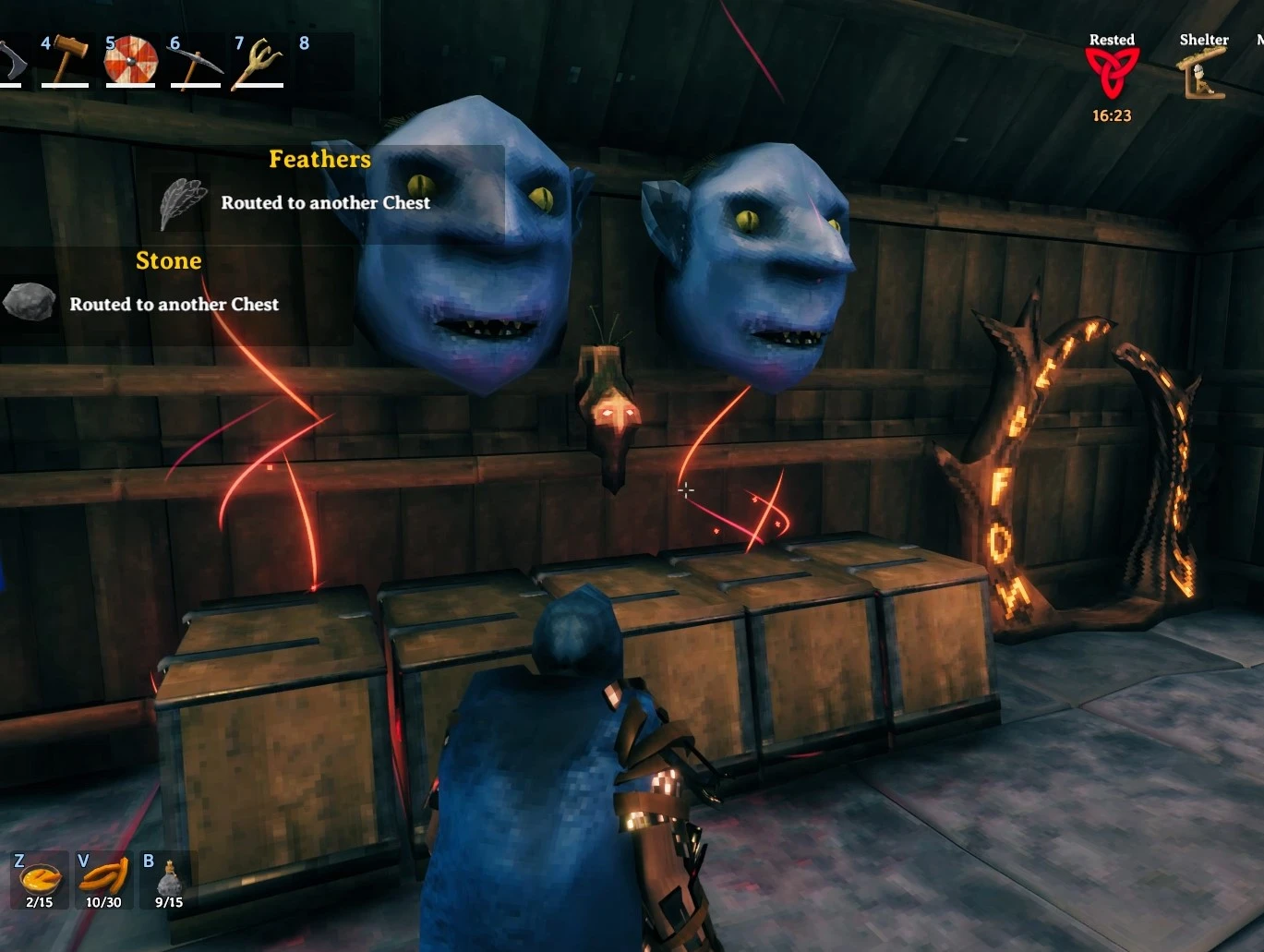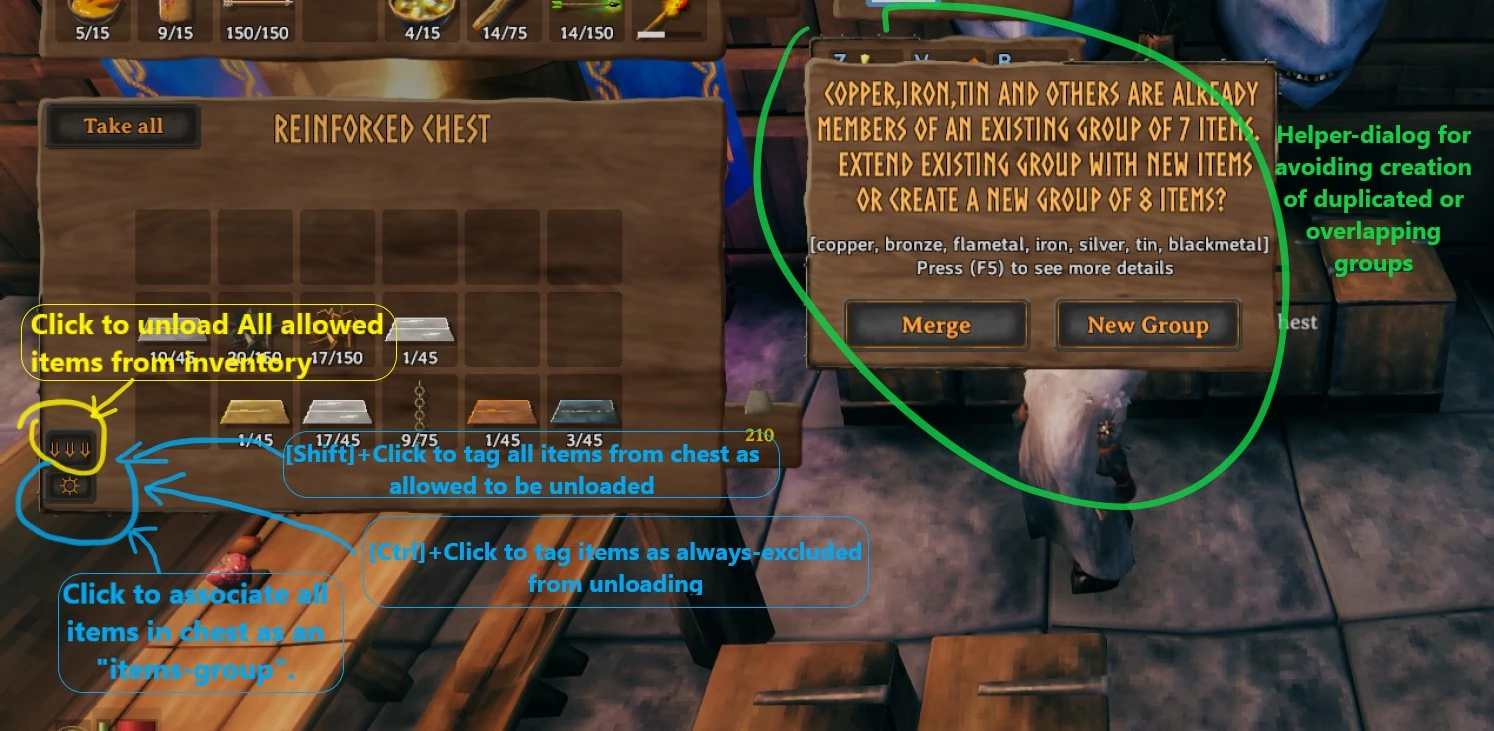SmartContainers
Want to quickly drop your loot? Tired of looking for chest with a specific item-stack in order to store some more of it? Teach your containers to arrange items with their neighbors!
| Last updated | 2 years ago |
| Total downloads | 10724 |
| Total rating | 2 |
| Categories | Utility |
| Dependency string | Flueno-SmartContainers-1.6.3 |
| Dependants | 52 other packages depend on this package |
This mod requires the following mods to function
denikson-BepInExPack_Valheim
BepInEx pack for Valheim. Preconfigured and includes unstripped Unity DLLs.
Preferred version: 5.4.1900README
About this mod
Want to quickly drop your loot? Tired of looking for chest with a specific item-stack in order to store some more of it?
Teach your containers to arrange items with their neighbors!
Features
- Teaches your containers to automatically send items you put in them to other containers if they are already containing this item-stack.
- Puts same-kinded items to their siblings: copper-ore goes to chest containing tin-ore and so on.
- You can create such item-groups from any items combination - just put your carrots, stones and feathers in one box, click the button and from now on your carrots will go to chest with feathers.
- Configure mod to load-out all specific loot-items from your inventory to a proper chests via a single button click.
How it works:
When you put an item stack to a container via [Ctrl + Click]:
- If container is full or doesn't contain same items:
- check each nearby container and if it is not full and has same item (stack) - your item is routed there.
- otherwise (if none found):
- check each nearby container and if it is not full and has "relevant" group items - your items are routed there.
In other words: If group contains your item and chest contains any other item from a group, then your item will go to this chest.
General Configuration parameters
Expand
- range - defines area to locate "nearby" containers
- onlyStackableItems - (enabled by default) when enabled - non stackable items (tools, weapons, armor) are NOT rearranged
- hudMessageEnabled - (enabled by default) Enables hud message indicating that item was placed to some other chest.
- hudMessageText - HUD message consists of Icon, item-name plus this hudMessageText
- audioFeedbackEnabled - play ingame-sound if items are successfully distributed
- effectFeedbackEnabled - display a temporary visual effect over chests where your items were distributed
Grouping items
There are three available options to define an item-group:
- by explicitly listing all item-names of group-members
- by matching item-name prefixes: trophyboar and trophytroll are members of group with 'trophy' prefix
- by matching item-name postfixes: carrotSeeds and turnipSeeds are members of group with 'seeds' postfix
- by matching in-game
item-type: Tool, Weapon, Ammo, Armor, Trophie
Grouping Configuration parameters
Expand
- enabled - (true by default) enables item groups logic
- itemTypeGroupsEnabled - enables grouping by item-types (Trophie, Tool, Ammo, Armor, Weapon).
- groupingKeyModifier - LeftControl. Change to "LeftControl + LeftShift" if you want separate hotkey for triggering grouping logic. (holding ctrl is mandatory since it's a "move-stack" ingame key)
- createGroupBtnEnabled - (true by default) adds a UI button which helps to create custom item-groups
- createGroupBtnPos - adjusts button position
- fuzzyGroupingEnabled - (false by default) enable grouping by more broad criteria.
Preconfigured item groups
Expand
- [ItemGroup] config section contains a set of item-names based groups:
- valuables = ruby,coins,amber,amberpearl
- ore = copperore,flametalore,ironore,silverore,tinore,ironscrap,blackmetalscrap
- rock = stone,flint,obsidian
- ingots = copper,bronze,flametal,iron,silver,tin,blackmetal
- wood = wood,finewood,corewood,ancientbark
- mushrooms = Mushroom,MushroomBlue,MushroomYellow
- berries = Blueberries,Cloudberry,Raspberry,Honey
- vegetables = Carrot,Turnip
- cookedMeat = CookedLoxMeat,NeckTailGrilled,MeatCooked,FishCooked,SerpentMeatCooked
- food = CarrotSoup,Sausages,QueensJam,SerpentStew,TurnipStew,BloodPudding
Preconfigured groups matching item-names by postfixes or prefixes:
- [PostfixedItemGroups] posfixes = cone,seeds,pelt,hide # i.e. CarrotSeeds will go to TurnipSeeds
- [PrefixedItemGroups] prefixes = trophy,mead,arrow,armor,cape,helmet,atgeir,bow,battleaxe,knife,mace,shield,sledge,spear,sword,tankard # i.e. ArrowFire will go to ArrowFlint
How it works:
- When you put an item stack to container via [Ctrl + Click]
- if simple container lookup by same-item-name described above has no results then:
- check each nearby container and if both container and your item are
- members of same item-names based group (either preconfigured or user-created group form [ItemGroup] config section) - or members of same item-names-prefix based group - or members of same item-names-postfix based group - then item is routed there.
- if none matched - check each nearby container and if container has any item with
item-typesame as your items type then item is routed there (could be disabled withitemTypeGroupsEnabledconfig option) - if none of the above matched and
fuzzyGroupingEnabledoption enabled - additionalitem-typesbased groups are checked: IsMaterial, IsConsumable, IsCustomization, IsMisc
Adding custom item groups
Put desired items set to a chest, click the [☼] button (at the bottom-left corner of chest panel). New group will contain all unique item-names from this chest.
Merging or extending item groups
When you click the [☼] button mod will check if items in current chest are already members of some item-names based group. In such case - a prompt dialog will appear with options:
- to continue with creating new group anyway
- to merge all detected groups into a single (largest group will be used as a "base" group)
Unloading items.
- Configure item-groups & names which should be allowed for 'unloading'.
- Open any chest and click the [⇓⇓] button.
'Unloading' Configuration parameters
Expand
- enabled - (true by default) enables unloading logic & UI button
- btnPos - adjust button position
- groupsList - List of items group-ids from [ItemGroup] config - section allowed to be "unloaded"
- itemsList - List of item-names allowed to be "unloaded"
- itemsSkipList - High-priority list of item-names to exclude from being "unloaded"
- alwaysGrouping - (true by default) - grouping logic is always on for uloading. Otherwise - pressing of groupingKeyModifier required.
- addToItemsFilterKeyModifier - If pressed - overrides createGroupBtn behaviour by passing item-names to unload "itemsList" instead of creating new items group
- addToSkipItemsFilterKeyModifier - If pressed - overrides createGroupBtn behaviour by passing item-names to unload "itemsSkipList" instead of creating new items group
- materialsFiltering - always allow "materials" item type to be "unloaded"
- trophiesFiltering - always allow trophies to be "unloaded"
- consumableFiltering - (disabled by default) always allow any consubable item to be "unloaded"
How it works:
Checks each non-equipped item in your inventory and:
- if item is NOT in
itemsSkipListconfig option
- if item matches any group from
groupsListconfig option - or item-name is listed in
itemsListconfig option - or item-type is
MaterialsandmaterialsFilteringconfig option enabled - or item-type is
TrophyandtrophiesFilteringconfig option enabled - or item-type is
ConsumableandconsumableFilteringconfig option enabled
- try to move item to nearby 'relevant' chest
Configuring from game UI
- Shift + click [☼] button: allow all items in currently opened chest to be unloaded by adding their names to
itemsListconfig option. - Ctrl + click [☼] button: disable all items in currently opened chest to be unloaded by adding their names to
itemsSkipListconfig option.
Disabling preconfigured groups
You can disable any preconfigured group
- in config file: by deleting part after '=' symbol. Example: "vegetables ="
- from ConfigurationManager UI: by setting value to empty string
ⓘ You can manually verify, merge or add new groups to [ItemGroup] config section. Example: "fishes = FishRaw,FishCooked". (requires game-restart) Item-names could be discovered:
- by googling some "valheim Spawn items list".
- by pressing "Ctrl + L + click" (instead of Ctrl + click) while moving item to chest: item-name will be printed to console (F5).
Controller support
Expand
- set [Grouping] groupingKeyModifier to JoystickButton0 value: RTrigger+A will always use grouping. Alternatively - set it to JoystickButton6 (map button)
- RightStick click : trigger Create group ([☼]) while at containers-panel .
- RightStick click + RTrigger : same as addToItemsFilterKey.
- RightStick click + LTrigger : same as addToSkipItemsFilterKey.
- menuButton (☰) : triggers Unload-all-items button ([⇓⇓]) while at containers-panel.
- merge-or-create dialog: LeftBumper= Merge, RightBumper=Create
- I've tried to mimic games tooltips but they overlap with buttons a bit now. Set [Unload] btnPos = {"x":1.5,"y":7.9}
- from 1.6.0 version merge-prompt dialog is not fully supported :!
Configuring mod:
- Recommended: enable in-game console (opened by F5) by adding
-consolelaunch option. - Recommended: install latest [BepInEx.ConfigurationManager]
- Start the game. Adjust config via ConfigurationManager while playing game (press F1 while in menu or at inventory UI)
- From a config file at
Valheim\BepInEx\config\flueno.SmartContainers.cfg. Requires game restart.
Installation (manual):
1 - Extract DLL from zip file into "<GameDirectory>\Bepinex\plugins"
2 - Start the game.
Pictures
Expand