ValheimFPSPlus
This Valheim mod allows you to change the quality settings Valheim doesn't give you access to.
| Last updated | 2 years ago |
| Total downloads | 15260 |
| Total rating | 3 |
| Categories | Mods Tweaks Client-side Utility |
| Dependency string | KillerGoldFisch-ValheimFPSPlus-1.1.2 |
| Dependants | 30 other packages depend on this package |
This mod requires the following mods to function
denikson-BepInExPack_Valheim
BepInEx pack for Valheim. Preconfigured and includes unstripped Unity DLLs.
Preferred version: 5.4.1502README
ValheimFPSPlus

This mod allows you to change the quality settings Valheim doesn't give you access to. The configuration uses BepInEx's builtin config-system. This allows a configuration even while the game is running.
The default configutation of this mod uses settings to maximize the game's framerate. Especially in regions where multible shadow-casting lightsources like bonfires and portals are present, this mod can make the diffrerence between slideshow and playable framerate.
Without Mod

With Mod
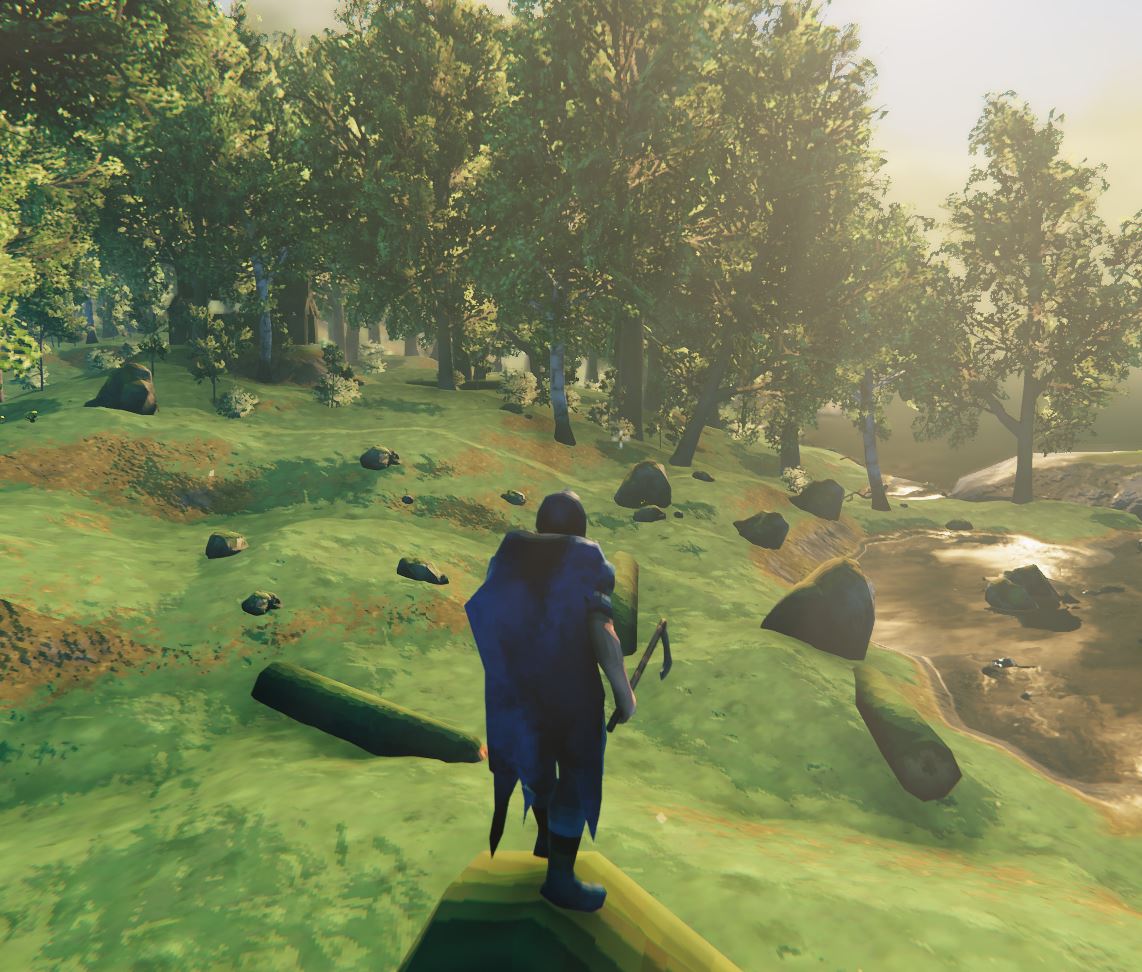
Installation (manual)
A general guide:
- Install the BepInEx mod loader.
- Extract the archive into a folder. Do not extract into the game folder.
- Move the contents of
pluginsfolder into<GameDirectory>\BepInEx\plugins. - Run the game.
Configuration
To configute this mod you can use the config file <GameDirectory>\BepInEx\config\KillerGoldFisch.ValheimFPSPlus.cfg (The config file gets created during the first start of the game with the mod installed).
Or you can use BepInEx's ConfigurationManager for the configutation in-game :
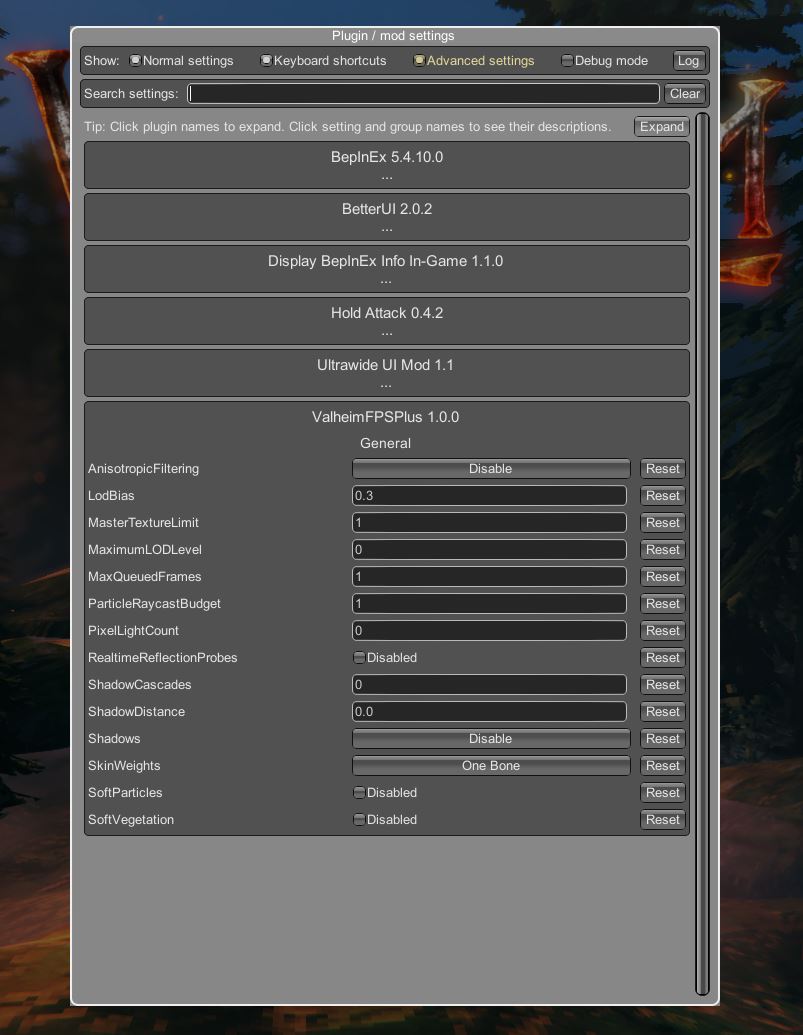
Setting
NoSnowstorms
Replaces the resource-hungry snowstorm with normal snow
Valheim Default
false
Recommended
true
AnisotropicFiltering
Anisotropic filtering mode.
| Value | Description |
|---|---|
| Disable | Disable anisotropic filtering for all textures. |
| Enable | Enable anisotropic filtering, as set for each texture. |
| ForceEnable | Enable anisotropic filtering for all textures. |
Valheim Default
ForceEnable
Recommended
Disable
LodBias
Global multiplier for the LOD's switching distance. A larger value leads to a longer view distance before a lower resolution LOD is picked.
Valheim Default
2.0
Recommended
0.3
MasterTextureLimit
Setting this to one uses the first mipmap of each texture (so all textures are half size), setting this to two uses the second mipmap of each texture (so all textures are quarter size), etc.. This can be used to decrease video memory requirements on low-end computers. The default value is zero.
0 => no limit
Valheim Default
0
Recommended
1
MaximumLODLevel
A maximum LOD level. All LOD groups.
0 => no maximum
Valheim Default
0
Recommended
0
MaxQueuedFrames
Maximum number of frames queued up by graphics driver.
Graphics drivers can queue up frames to be rendered. When CPU has much less work to do than the graphics card, is it possible for this queue to become quite large. In those cases, user's input will "lag behind" what is on the screen.
Use QualitySettings.maxQueuedFrames to limit maximum number of frames that are queued. On PC, the default value is 2, which strikes the best balance between frame latency and framerate.
Note that you can reduce input latency by using a smaller maxQueuedFrames because the CPU will be waiting until the graphics card finishes rendering previous frames. The downside of this however, is that it can result in a lower framerate.
Valheim Default
2
Recommended
1
ParticleRaycastBudget
Budget for how many ray casts can be performed per frame for approximate collision testing.
Valheim Default
4096
Recommended
1
PixelLightCount
The maximum number of pixel lights that should affect any object.
If there are more lights illuminating an object, the dimmest ones will be rendered as vertex lights.
Valheim Default
8
Recommended
0
RealtimeReflectionProbes
Enables realtime reflection probes.
Valheim Default
True
Recommended
False
ShadowCascades
Number of cascades to use for directional light shadows.
Valheim Default
4
Recommended
0
ShadowDistance
Shadow drawing distance.
Valheim Default
150.0
Recommended
0
Shadows
Determines which type of shadows should be used.
The available options are Hard and Soft Shadows, Hard Shadows Only and Disable Shadows.
| Value | Description |
|---|---|
| Disable | Disable Shadows. |
| HardOnly | Hard Shadows Only. |
| All | Hard and Soft Shadows. |
Valheim Default
All
Recommended
Disable
SkinWeights
The maximum number of bones per vertex that are taken into account during skinning, for all meshes in the project.
The value can be either One Bone, Two Bones, Four Bones or Auto. Note that higher bone counts may have a performance cost, especially above 4 bones per vertex.
| Value | Description |
|---|---|
| OneBone | One bone affects each vertex. |
| TwoBones | Two bones affect each vertex. |
| FourBones | Four bones affect each vertex. |
| Unlimited | An unlimited number of bones affect each vertex. |
Valheim Default
FourBones
Recommended
OneBone
SoftParticles
Should soft blending be used for particles?
Valheim Default
True
Recommended
False
SoftVegetation
Use a two-pass shader for the vegetation in the terrain engine.
If enabled, vegetation will have smoothed edges, if disabled all plants will have hard edges but are rendered roughly twice as fast.
Valheim Default
True
Recommended
False
Changehistory
1.1.1 2021-08-09
- Change default value of
LodBiasfrom0.3to1.3
1.1.0 2021-08-09
- Add
NoSnowstormsoption
